How to Structure Your Website Navigation for Maximum Usability
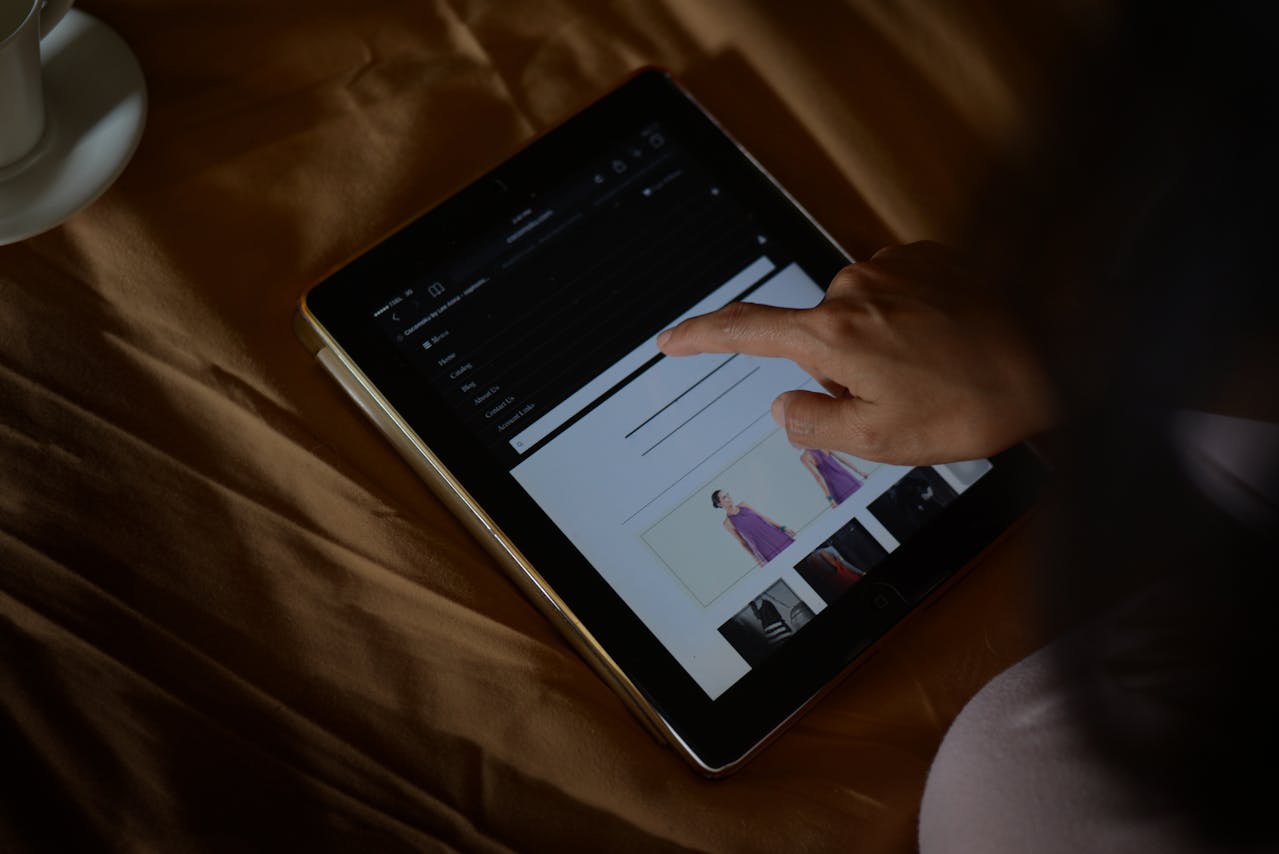
When it comes to website design, one of the most crucial—and often overlooked—elements is your site’s navigation. Good navigation can be the difference between a visitor staying on your site or leaving in frustration. It’s the backbone of the user experience, guiding visitors exactly where they need to go. In this post, I’ll break down exactly how to structure your website navigation for maximum usability, making your site intuitive, user-friendly, and conversion-focused.
Why Website Navigation Matters
- First impressions: The moment someone lands on your website, the navigation bar is one of the first things they see.
- Usability: Easy-to-use navigation ensures that visitors can quickly find the information they need.
- SEO: Clear navigation helps search engines crawl and index your pages efficiently.
- Conversions: If visitors can’t find what they’re looking for, they won’t convert into customers.
A confusing navigation system can cost you leads, sales, and credibility. Let’s make sure you get it right.
1. Start With Clear Hierarchy
Your website navigation should follow a clear, logical hierarchy. This means that your most important pages should be front and center.
Key Pages to Include:
- Home
- About
- Services/Products
- Portfolio or Case Studies
- Blog or Resources
- Contact
If you have an e-commerce site, you may need categories like:
- Shop
- Collections
- Best Sellers
- Cart
Tip: Keep your top-level menu between 5-7 items to avoid clutter.
Use Dropdown Menus (But Sparingly)
Dropdowns can help organize subcategories but avoid nesting them too deeply. A dropdown within a dropdown quickly becomes overwhelming.
2. Use Descriptive Labels
Avoid generic labels like “What We Do” or “Stuff.” Be specific. Clarity beats cleverness every time.
- Use “Services” instead of “What We Do”.
- Use “Our Team” instead of “Meet the Squad”.
- Use “Contact” instead of “Let’s Chat”.
Clear labels help both your users and search engines understand your site structure.
3. Prioritize Mobile Navigation
Over 50% of website traffic comes from mobile devices. Your navigation needs to be responsive and easy to use on small screens.
Best Practices for Mobile Navigation:
- Use a hamburger menu that expands with clear, tap-friendly links.
- Keep tap targets large and spaced out to avoid mis-clicks.
- Make the search bar easily accessible.
- Allow for easy back navigation.
Pro Tip: Test your navigation on various devices and screen sizes to make sure it works seamlessly.
4. Add a Search Function
A search bar is a usability booster, especially for content-heavy websites.
Best Practices for Search:
- Place it at the top right corner (most users expect it there).
- Make sure the search bar is functional and returns relevant results.
- Use autocomplete to help guide users.
5. Use Sticky Navigation for Long Pages
Sticky or fixed navigation bars stay visible as users scroll. This keeps important links accessible without having to scroll back to the top.
When to Use:
- On long sales pages.
- On content-heavy blogs.
- On product pages with lots of information.
When Not to Use:
- If it takes up too much screen real estate.
- On mobile, unless it’s unobtrusive.
6. Footer Navigation Matters Too
Your footer is often where visitors go when they can’t find something in your primary navigation.
What to include in your footer:
- Contact information
- Sitemap
- Privacy policy and terms of service
- Social media links
- Quick links to key pages (like FAQs, careers, or customer support)
7. Use Visual Cues
Visual cues guide the user’s eye and make navigation more intuitive.
Examples of visual cues:
- Highlight the current page in the navigation bar.
- Use hover effects for links.
- Use arrows or icons to indicate dropdowns.
- Include breadcrumbs on deeper pages.
Pro Tip: Don’t overdo it. Too many animations or cues can be distracting.
8. Keep Accessibility in Mind
Navigation must be accessible to all users, including those using screen readers.
Key accessibility tips:
- Use semantic HTML (like , , and tags).
- Make sure menus are keyboard navigable.
- Add aria-labels for screen readers.
- Use sufficient color contrast for text and backgrounds.
9. Test and Refine
Don’t just set up your navigation and forget it. Continually test and improve it.
How to test:
- Use heatmaps (like Hotjar) to see where users click.
- Run usability tests with real users.
- Monitor Google Analytics to check bounce rates and page visits.
10. Examples of Great Navigation
1. Apple
- Minimalistic top menu with clear categories.
- Dropdown menus that show product thumbnails.
- Sticky header for easy access.
2. Dropbox
- Clean top navigation with clear CTAs.
- Simple dropdowns with no more than 4-5 items.
- Sticky navigation on scrolling.
3. Basecamp
- Clear, descriptive labels.
- Easy-to-navigate mega menu.
- No clutter, focus on primary CTAs.
Good navigation is simple, intuitive, and user-focused. It makes your visitors feel at ease and guides them exactly where they need to go. A well-structured navigation system can increase engagement, decrease bounce rates, and ultimately drive more conversions.
Quick Recap:
- Keep navigation simple and logical.
- Use descriptive labels.
- Prioritize mobile usability.
- Incorporate search functionality.
- Utilize sticky navigation where needed.
- Don’t neglect the footer.
- Add visual cues.
- Keep accessibility top of mind.
- Test and refine constantly.
If your current website navigation feels confusing or cluttered, now is the time to revamp it. Need help redesigning your website for better usability and conversions? Book a free discovery call and let’s make your website work harder for you!
View other interesting posts
Want to chat with me to see if this is the right fit for you before booking your project?




